Installation
Installation of Snow Leopard is
simple and (according to Apple) up to 45 percent faster than Leopard using a newly designed installer that asks only one question during the process. On our test machine, the process took about an hour, including two automatic restarts. The default setting installs Snow Leopard without tampering with any of your saved files, music, photos, or documents. Mostly we had no problems, but on one test machine we needed to reinstall the OS when it had trouble rebooting. Fortunately the new installer is designed for safely reinstalling the OS in the event you encounter any hiccups during your initial installation. On our second try, the OS installed perfectly on our test machine and no files were harmed. PowerPC Macs are no longer supported with Snow Leopard, however; you will need an Intel-based Mac to install the latest Mac OS.
Those who want to do a "Clean Install" (starting fresh by deleting everything for minimal conflicts) still can, but unlike installations in previous versions of previous Mac OS X that offered the clean install as a primary option, you'll need to use Disk Utility to first erase the volume, then run the install. Apple explained to us that not everyone knows what a clean install is and often chose it, not knowing that they would lose their files. We're happy with that answer, as long as people still get the option in some form.
Apple also claims that Snow Leopard uses 7GB less space than Leopard because of better file compression paired with selective driver inclusion. According to Apple, Snow Leopard will locate any missing drivers on the Web for you. We had no need of any special drivers during our tests.
New technologies
Apple says a few new technologies in Snow Leopard make it worthy of the upgrade alone, with several features that Apple says will boost performance. Because all new Macs come with 64-bit multicore processors, multiple GBs of RAM, and high-powered graphics processing units, all the major applications in Snow Leopard--including the Finder--have been rewritten in 64-bit to take full advantage of the hardware. (The 64-bit technology allows application developers to allocate more memory to complete tasks so that the software runs faster and more smoothly.)
Apple has also added what it calls the Grand Central Dispatch that manages data sent to multicore processors in an effort to maximize performance; Apple says the GCD will speed up any application task, from processing images in Photoshop to playing your favorite games. The addition of the GCD also takes away the need for software developers to spend as much time managing multicore processors.
Another new technology in Snow Leopard is OpenCL, which allows software developers to tap into the power of any onboard video cards (or GPUs, for graphics processing units) for general-purpose computing without the addition of enormous amounts of code. Like the GCD, these are improvements that will mainly affect software developers. But hopefully it will mean more and better-performing software for users in the future.
To put some of these claims to the test, we decided to pit Mac OS X 10.5.8 Leopard against Mac OS X 10.6 Snow Leopard to see how these new technologies affected overall performance.
In our anecdotal tests of performance within the Snow Leopard user interface (UI), the operating system seems faster and more responsive than with Leopard. Finder, Stacks, Expose, launching apps, and other everyday processes feel snappy. We didn't, however, notice any improvement in application performance.
Overall, we saw only a 2.5 percent slowdown in application performance from Leopard to Snow Leopard on our more processor-intensive performance tests, including our multimedia multitasking test, in which we measure the time for QuickTime to finish converting a short movie while iTunes is performing its own conversion of MP3 into AAC format in the background simultaneously. As this falls within our typical margin of error (5 percent), we saw no significant difference with application performance when moving from Leopard to Snow Leopard
New features
Expose
Snow Leopard includes a number of user UI improvements intended to make working with Mac OS X easier and more efficient. Expose, Apple's system for visually finding the window you want on a cluttered desktop, used to be relegated to the Function keys on your keyboard. Snow Leopard now makes Expose accessible from the Dock; just click and hold on a Dock icon to see thumbnails of all the open windows in that application. Hitting the Tab key lets you cycle through the preview thumbnails of each open application. Using Expose in the Dock is very natural and elegant, making us wonder why this wasn't already a feature in Leopard.
The Dock
In addition to using Expose to find the right window, you now also have the ability to drag files from one application to another using the Dock. Let's say you want to add an image to an e-mail, but your desktop is full of open windows. In Snow Leopard you can go to the image, drag it to the Mail icon in the Dock, and your e-mail window will spring-load, allowing you to drop the image into place. Though the ability to drag and drop files in this fashion is nice, we're not sure it's much easier than attaching an image by browsing through your folders. Still, if you know the image is already on your desktop, it's probably the faster method.
Stacks
Stacks got a much-needed upgrade as well. In Leopard, Stacks only listed a certain number of files and applications requiring you to go to a Finder window if your app wasn't listed. Similarly, if you tried to open a folder in Stacks, you were sent to the Finder. In Snow Leopard, Stacks comes with a scroll bar so icons are still easy to read and anything can be launched out of the Dock. Folders are now accessible within Stacks as well, so you'll be able to navigate to files within folders all without leaving the Stacks Window. These changes make Stacks much more useful than before and probably should have been available when Stacks was introduced.
The Finder
While the Finder itself saw little in the way of interface tweaks, the way files behave in the Finder makes it easier to use. A zoom slider has been added to the lower right of Finder windows so you can zoom in on icons. An enhanced icon view has been added, letting you preview multipage documents and even play QuickTime movies without ever leaving the Finder window.
Preview now lets you preview almost any file, even if it was created with software you don't have on your hard drive. This means common file types from Microsoft Excel, PowerPoint, and even PDF files can all be previewed without owning the programs they were created in. As an added bonus, Preview in Snow Leopard provides accurate text selection to multicolumn PDF files using artificial intelligence to infer the layout of each page. This means that Preview recognizes that there are multiple columns in your document so you can select the text you want from any column.
Safari 4
Safari 4 has been widely available for some time, but it offers a couple of new features when running in Snow Leopard. Safari 4 already includes Top Sites for viewing all your favorite sites as thumbnails for easy access and full history search, which lets you view your history in a Cover Flow-like interface. But in Snow Leopard, Safari is now crash resistant. This means that if a plug-in crashes, it won't crash the whole browser. Simply refresh the page to try to load the plug-in again. Also, Safari checks to see if a site you are visiting is known to be fraudulent, is distributing malware, or is known to be a phishing site, and then warns you if it is
QuickTime X
QuickTime X, Apple's media player, got some major tweaks in Snow Leopard. Now, when you play a movie and move your mouse outside the window, the interface fades away quickly to give you a more immersive video-viewing experience. When watching a movie, you can click the new Share button to convert your movie for iPod, iPhone, or Apple TV, and QuickTime converts the video to work best on your chosen device. You also can now record video from your Webcam, audio, or just the action on your screen with a few clicks. Those with the iPhone 3GS will recognize the new trimming feature in QuickTime X, letting you grab just the video content you want.
QuickTime X probably received the most interface tweaks in the Snow Leopard update. The cleaned-up interface and autofade features look great (like most things Apple), but it's more of an aesthetic improvement than anything else. The recording features for video, audio, and screencast capturing are the big wins here and used to be offered only in QuickTime Pro. It's good to see these features will be able to be used by a wider audience in Snow Leopard.
Trim your videos easily by clicking and dragging start and end points of the clip.
Exchange support
One of the main roadblocks for Mac users in a primarily Windows workplace was the inability to connect with Microsoft Exchange servers. Most Mac users used Microsoft Entourage or available open-source options as a work-around, but it was never as smooth as connecting from a Windows machine with Microsoft Office. Snow Leopard now supports Microsoft Exchange Server 2007 out of the box so you can easily connect using Apple's Mail app, grab global address lists in the Address Book, and create meetings with contacts using iCal.
Apple did more than simply give you the ability to connect, however. Common tasks like creating meetings, for example, are incredibly easy with intuitive controls. iCal lets you view work events and personal activities all in the same window (with easy controls to include or not include the information you want). The Apple Address Book works seamlessly across Mail and iCal so you can quickly bring up global address lists, add people to a meeting (including predesigned groups), and invitations will automatically be sent to each attendee. As an added bonus, if some attendees have scheduling conflicts with your proposed meeting time, iCal will automatically figure out the earliest available time that everyone is free. These are features already available in Microsoft's Outlook for Windows, but in Snow Leopard the process feels much more intuitive.
File Quarantine
According to Apple, File Quarantine has also been refined in Snow Leopard. First introduced in Mac OS X 10.4 Tiger, File Quarantine checks for known malware signatures, and in Snow Leopard, will now display an alert dialog if it finds a known offender. The dialog will tell users to move the offending file to the Trash. For example, a bogus version of iWork circulated on the Web a few months ago that contained malware. That particular malware is now automatically detected by File Quarantine in Snow Leopard.
Apple says that File Quarantine will be automatically updated via Mac OS X's software update as new malware signatures are found in the wild. We had no way to test these features, but we are happy to see that Apple is taking strides to defend against malware as more people switch to Macs and the danger of new malware becomes more prevalent.
Universal access
Beginning with Mac OS X 10.4 Tiger, Apple included VoiceOver to help people who are blind or with impaired vision to better understand and interact with what is happening onscreen. Apple continues to help visually impaired users in Snow Leopard by adding gesture support on multitouch trackpads with easy-to-learn gestures to perform specific functions. We had mixed results with these features depending on the Web page we visited, but mostly we found the features to be useful. The trackpad acts as the viewable area on the current window so you can tap to have Window elements explained to you or swipe to move on to the next item in the window, for example. New features in Snow Leopard are particularly helpful when Web browsing, with options like Web page summaries to explain the various elements on a Web page you haven't visited before, making it easier to get the information you want.
More than 40 different Braille displays (including wireless Bluetooth displays) are supported in Snow Leopard right out of the box, allowing visually impaired users to plug in and start computing immediately.
Other refinements
Some of the smaller refinements in Snow Leopard are worthy of note, affecting many of Apple's core apps. iChat is now compatible with more routers, making video chat accessible to a wider range of users, and iChat Theater now offers 640x480 resolution, using only one-third the bandwidth it used before. New Chinese character input via the trackpad predicts which characters you're creating and offers likely subsequent characters to speed up the process. A new text substitution feature in applications like iChat, Mail, and TextEdit lets you create shortcuts for phrases you use frequently. The Services menu in Snow Leopard has been rewritten to include only the services relevant to the application or content you're viewing. Core Location technology locates nearby Wi-Fi

spots to find your location and automatically resets your time zone so wherever you are in the world, your Mac will be set to the correct time. While all of these are small refinements, each make your Mac easier to use with smart features not found in other operating systems.
Conclusions
Mac OS X 10.6 Snow Leopard is not a complete system overhaul and is instead a refinement of the current Leopard OS--some have gone so far as to call it a "service pack." We think the interface tweaks to Expose, Stacks, the Finder, Mail, and iCal make Snow Leopard more than just a service pack and worthy of the $29 upgrade price. We don't like that PowerPC users are unable to use Snow Leopard, but we understand that after three years with Intel, Apple is making a decision to continue moving forward with this technology.
The largest of the feature enhancements are probably reason enough for Intel Mac users to spend the money on Snow Leopard. Added enhancements such as video, audio, and screen recording in QuickTime X were once only available to those who purchased QuickTime Pro (which was about $30--the same as this system upgrade). But the killer feature addition for Snow Leopard might be Exchange support out of the box--not even Windows 7 comes with Microsoft Exchange support without buying Microsoft Office.
Overall, we think that Snow Leopard did almost everything Apple says it set out to do: it refined and enhanced Leopard to make it easier to use. Though the system performs well in everyday use, many of our tests indicate it is slightly slower than the older version of Leopard in more intensive application processes. Still, we highly recommend upgrading for all the new features and Microsoft Exchange support.
Install options
Mac OS X Update:
Mac OS X 10.6.1 Update
Mac OS X 10.6.2 Update Combo
Boot Loaders:
Chameleon RC3 PCEFI 10.3
Chameleon RC3 PCEFI 10.5
Kernels:
Intel Atom Kernel 10.2.0
Legacy Kernel 10.2.0 Intel AMD
Mobdin Kernel 10.0 AMD Only
Graphic:
ATI HD 2600 Fix
GMA3500
GMA X4500
ATY_init
ATI 48X0 IDs Injector
Graphic Enabler
EVOenabler for Extra / Extensions
EVOenabler for System / Library / Extensions
EVOenabler ATI HD 4870 Extra / Extensions
EVOenabler ATI 4830 System / Library / Extensions
Legacy ATI 4800
NVEnabler
NVInject
Remove ATI4500 and ATI 4600 Controller - Support for ATI 4850
Audio:
AppleAzaliaAudio
AppleAzaliaAudio ADI 1981
AD1988b Fix
AppleHDA
HDAIDT Driver for HP M311
Envy M-Audio
ALC662 for Gigabyte
ALC883 for Gigabyte
ALC888b for Gigabyte
ALC889a
Voodoo 0.2.52 new
LegacyHDA:
LegacyHDA 885
LegacyHDA 888
LegacyHDA 889
ALC 889 HDA MIC Panel Hd x86 - 64
ALC889 Legacy for EVGA X58
Network:
Atheros Fix 10.6.2
RTL8139 Ethernet
BCM 5787M Ethernet
RTL8169 Ethernet
BCM 5755M Ethernet
D-Link DWL G520
Legacy Yukon 2
Marvel-Yukon 88E8056
Skge
Laptop:
AppleACPIBatteryManager
FunctionFlip - Bightness control
MACam
VoodooBattery
VoodooMonitor
VoodooPower
VoodooPowerMini
VoodooPS2Trackpad
System Support:
AHCI SATA Fix Extra / Extensions
Legacy SATA Fix
AppleRTC
LegacyAppleRTC
ElliotForceLegacyRTC
AppleUpstreamUserClientDisabler
FramebufferDisabler
JMicronATA Injector
LegacyAppleIntelPIIXATA Fixed
IOATAFamily Fix
IOATAFamily SATA Fix Extra / Extensions
SMBIOSResolver
UUID
Dsmos
Fakesmc 1.0
AMD
AdditionalFonts
X11
Rosetta
QuickTime 7
The list of utilities included in the standard installation
AppCleaner
BetterZip
Colloquy
Disk Order
EFIStudio
IORegistryExplorer
Kext Utility
OSX86Tools
Pacifist
PPFMaster
Property List Editor
Smultron
StuffIt Expander
uTorrent
List of cakes included in the standard installation
AHCIPortInjector
AppleACPIPS2Nub
AppleATIATA
AppleIntelGMA950 Fixed
AppleIntelGMAX3100FB Fixed
AppleIntelIntegratedFramebuffer Fixed
AppleIntelPIIXATA
AppleNForceATA
ApplePS2Controller
AppleVIAATA
ATAPortInjector
AttansicL1eEthernet
Disabler
EvOreboot
Fakesmc
Intel82566MM
IOAHCIBlockStorageInjector
IOATAFamily Fixed
IOPCIFamily Fixed
JMicronATA Fixed
LegacyJMB36xSATA
nForceLAN
NullCPUPowerManagement
OpenHaltRestart
PlatformUUID
RealtekR1000SL
Sleepenabler
SuperNForceATA
SuperVIAATA
VoodooHDA
Extras. information (Read all!)
1) The Snow Leopard can be loaded by default in 64-bit mode. Who can not boot into 64-bit mode or wants ispolzvat 32-bit, prescribes the menu boot-v arch = i386 or arch = i386
2) AMD user - right after installation go to folder "Programs", we find there a utility Marvin's AMD Utility, open, select the very last option (Patch all binaries), select the folder / System and click Run. Without this step will not work with the program to bind CPU ID (eg iTunes).
3) If for some reason the image does not install from the disk (eg Still waiting for root device), you can try to install from the Leopard desktop is installed on a separate hard (section), or stick.
For those who installed from beneath ANOTHER LEOPARD! If you mount an image you will have an orange box and it is empty. You need to unhide these files (you can use a tool) to see the contents. Then go to System / Installation / Packages and run OSInstall.mpkg and follow the instructions of the installer.
System requirements:
- CPU Intel / AMD with support for SSE2 SSE3
- 512 MB RAM
- 128 MB Graphics Card
- 7-8 GB of free disk space
Quote:
Title: Snow Leopard 10.6.1-10.6.2 [SSE2-SSE3]
Year: 2009
Version: 10.6 (10.6.1-10.6.2)
Platform: PC
Language: English
Tabletka: Not required
links
http://rapidshare.com/files/330994934/Snow.L.10.6.1-10.6.2.SSE2.SSE3.part01.rarhttp://rapidshare.com/files/330993249/Snow.L.10.6.1-10.6.2.SSE2.SSE3.part02.rarhttp://rapidshare.com/files/330994531/Snow.L.10.6.1-10.6.2.SSE2.SSE3.part03.rarhttp://rapidshare.com/files/330992987/Snow.L.10.6.1-10.6.2.SSE2.SSE3.part04.rarhttp://rapidshare.com/files/330994831/Snow.L.10.6.1-10.6.2.SSE2.SSE3.part05.rarhttp://rapidshare.com/files/330997070/Snow.L.10.6.1-10.6.2.SSE2.SSE3.part06.rarhttp://rapidshare.com/files/330997329/Snow.L.10.6.1-10.6.2.SSE2.SSE3.part07.rarhttp://rapidshare.com/files/330996237/Snow.L.10.6.1-10.6.2.SSE2.SSE3.part08.rarhttp://rapidshare.com/files/330996514/Snow.L.10.6.1-10.6.2.SSE2.SSE3.part09.rarhttp://rapidshare.com/files/330994918/Snow.L.10.6.1-10.6.2.SSE2.SSE3.part10.rarhttp://rapidshare.com/files/330994864/Snow.L.10.6.1-10.6.2.SSE2.SSE3.part11.rarhttp://rapidshare.com/files/330996050/Snow.L.10.6.1-10.6.2.SSE2.SSE3.part12.rarhttp://rapidshare.com/files/330993533/Snow.L.10.6.1-10.6.2.SSE2.SSE3.part13.rarhttp://rapidshare.com/files/330992777/Snow.L.10.6.1-10.6.2.SSE2.SSE3.part14.rarhttp://rapidshare.com/files/330992061/Snow.L.10.6.1-10.6.2.SSE2.SSE3.part15.rarhttp://rapidshare.com/files/330995640/Snow.L.10.6.1-10.6.2.SSE2.SSE3.part16.rarhttp://rapidshare.com/files/330996070/Snow.L.10.6.1-10.6.2.SSE2.SSE3.part17.rarhttp://rapidshare.com/files/330992501/Snow.L.10.6.1-10.6.2.SSE2.SSE3.part18.rarhttp://rapidshare.com/files/330996453/Snow.L.10.6.1-10.6.2.SSE2.SSE3.part19.rarhttp://rapidshare.com/files/330994985/Snow.L.10.6.1-10.6.2.SSE2.SSE3.part20.rar





